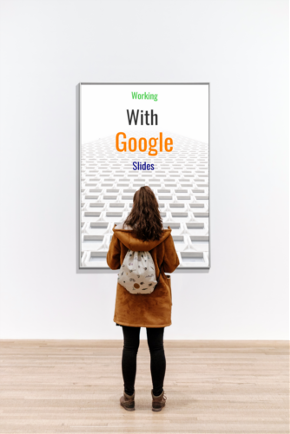
With Google Slides, you can create, edit, collaborate and present, wherever you are. Free of charge.
CTRL + SHIFT + F if you have no menu bar at the top.
Background
- Choose Background from the menu at the top.
- Choose a color or a theme.
Word Art
- Click Insert at the top and then select Word Art from the drop down.
- You can change the text color, the outline color or rotate the text
Picture
- Click Insert at the top and then select Image from the drop down...
- Choose from the choices at the top or you can copy and paste a picture.
Transitions
- Click Slide at the top and then select Change transition.
- Select a transition from the panel on the right.
Text Box
- Click Insert at the top and then select Text Box from the drop down.
- You may change the font, size color and other attributes on the right side of the menu bar.
Animation
- Right click on an object (picture, Word Art, etc.) and select Animate. Select an animation from the choices in the panel that opens on the right.
- Select to animate After Previous.
Action Buttons
- Click Insert at the top and then select Shapes from the drop down.
- Choose arrows or rectangles. Use text to label all rectagles.
- Right click on the shape and select Link, then slide in this presentation.
- Select the correct slide.