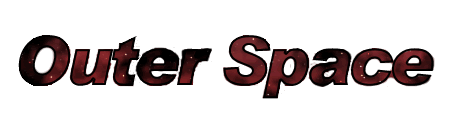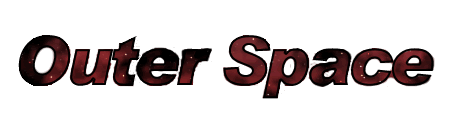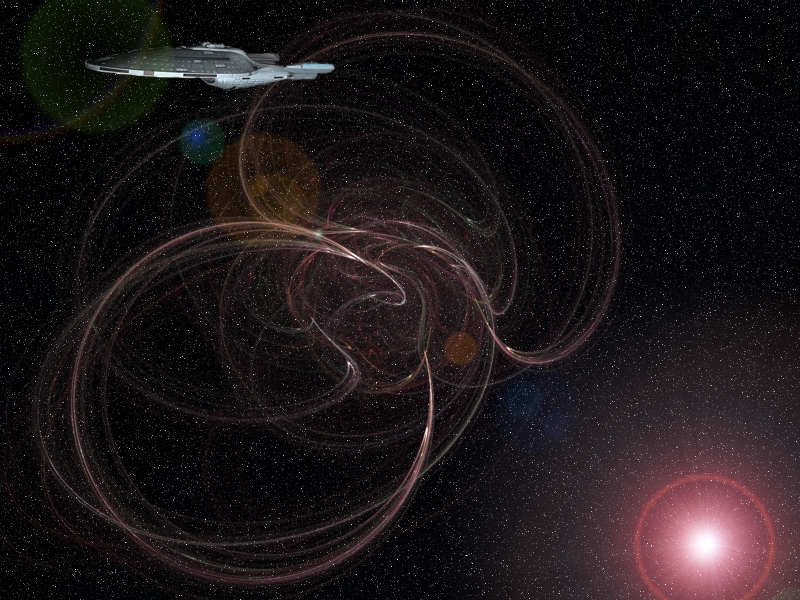| During |
- Open Gimp and create a new 800 x 600 image
(click File, then New and select 800 x 600) .
- On the Toolbar drag the black color square onto your canvas. This should
turn it black.
- At the top of the canvas click Filters. Click Noise, then
Hurl, then OK.
- At the top of the canvas click Colors. Click Desaturate,
then OK.
- At the top of the canvas click Colors. Click Levels, and
under Input Levels change the middle number to .15 (make sure
you use a decimal).
- At the top of the canvas click Filters. Click Render
then Nature and then Flame.
- In the Flame window select Rose
from the Colormap.
- At the top of the Flame window, select
edit and experiment with different Variations
until you find one you like, then click OK.
- Add a one of these
spaceships. Use the eraser to blend it in to the scene.
- Anchor the spaceship layer.
- Add Light Effects by selecting Filters, then Light and Shadow.
Experiment with Lens Flare and Supernova.
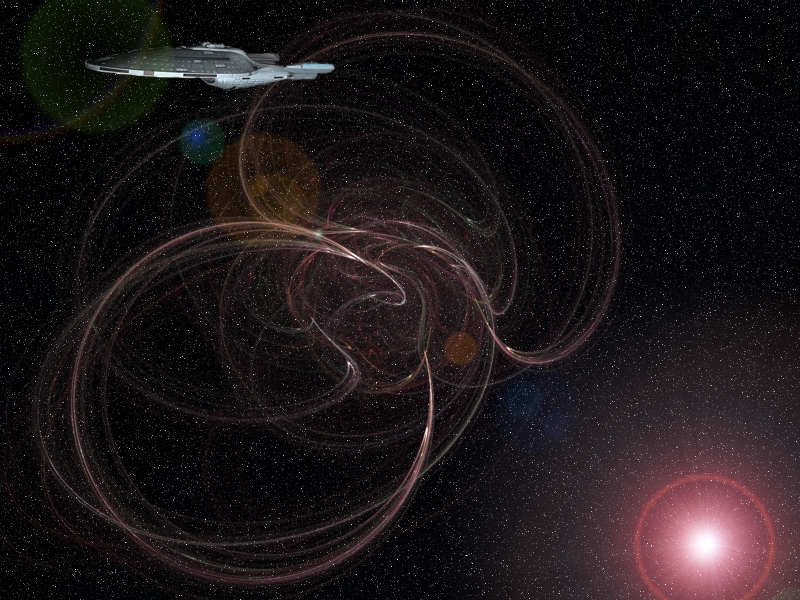
|