

Objective: Create a sparkle effect for pictures using GIMP
SOL C/T 6-8.5, C/T 6-8.8

Click on the image of the glass, then copy and paste the photo in to GIMP
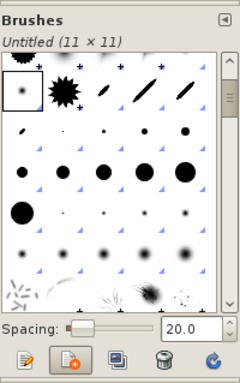
We’ll need to create a special brush ourselves.
Open the brush dialog: Window / Dockable Dialogs / Brushes or simply press SHIFT+CTRL+B.
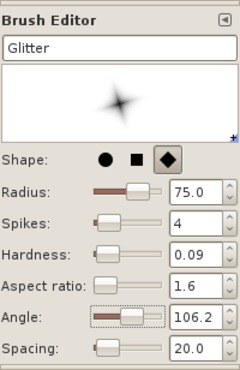
Click “Create a new brush” at the bottom of the dialog – name it “Glitter”.
As Shape use the third option.
The radius depends on the size of object you want the glitter to be on.
I use ~75 – thats a good value
for most objects.
Use the values of the screenshot below:
SPACING is not important for us in this case because we only apply a single sparkle at a time.

Now choose the paintbrush tool. The “Glitter” brush should be active automatically. If not please choose it from the dropdown where you can assign the brush. Adjust the brush size to at least 100.
-Change the color to white
Tip: While applying the glitter also change the size of the brush using the brush scale option in the tool prerferences. You’ll get a more appealing look if the sparkle is not always the same size.
Now create a new 800 x 600 file (File -> New)
-Follow the directions in the
video to create a file with your name.
